Adding New Sections to Shared Tables
The main purpose of this guide is to help you add new sections to an existing Shared Table.Step-by-Step Process
-
Obtain Section Properties File
- Ensure you have the file containing all necessary section properties
- This file is typically provided by the user making the request
-
Navigate to Shared Tables
- Go to
ClearCalcs/dev-environment/scripts/sharedTables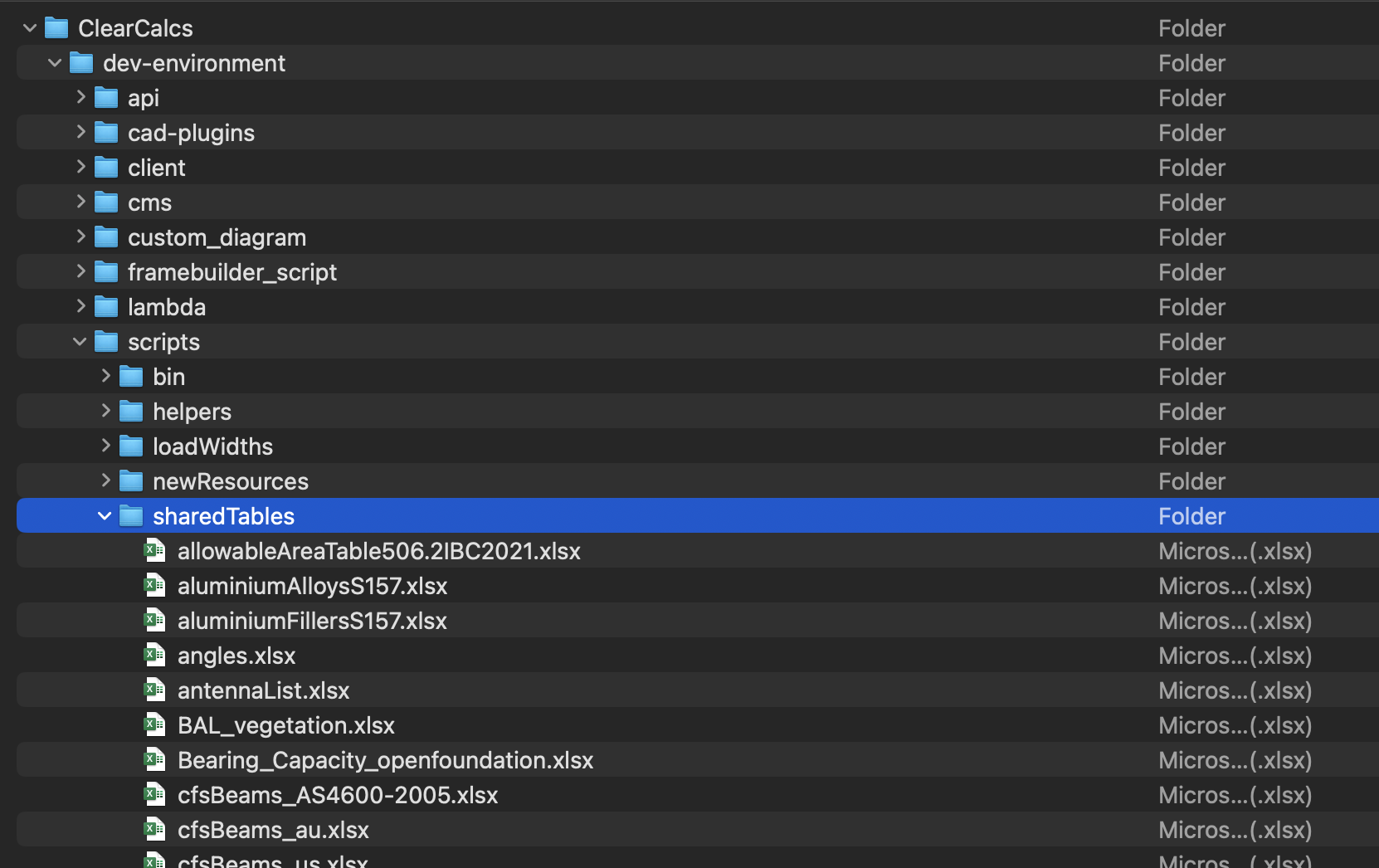
- Go to
-
Open Target Excel File
- Select and open the .xlsx file where you want to add the new sections
-
Format Section Properties
- Add the section properties according to the format of the existing Shared Table
-
Add Sections to Excel
- Once organized, copy and paste them into the appropriate spot in the .xlsx file
- Save the file
Generating the JSON File
There are two ways to generate the JSON file:- In a Calculator (Preferred)
- In the Builder
- Open a calculator that uses the sharedTable in the builder
- Find the lookup that uses the sharedTable and open it
- Select “Org Shared Table” in the lookup data
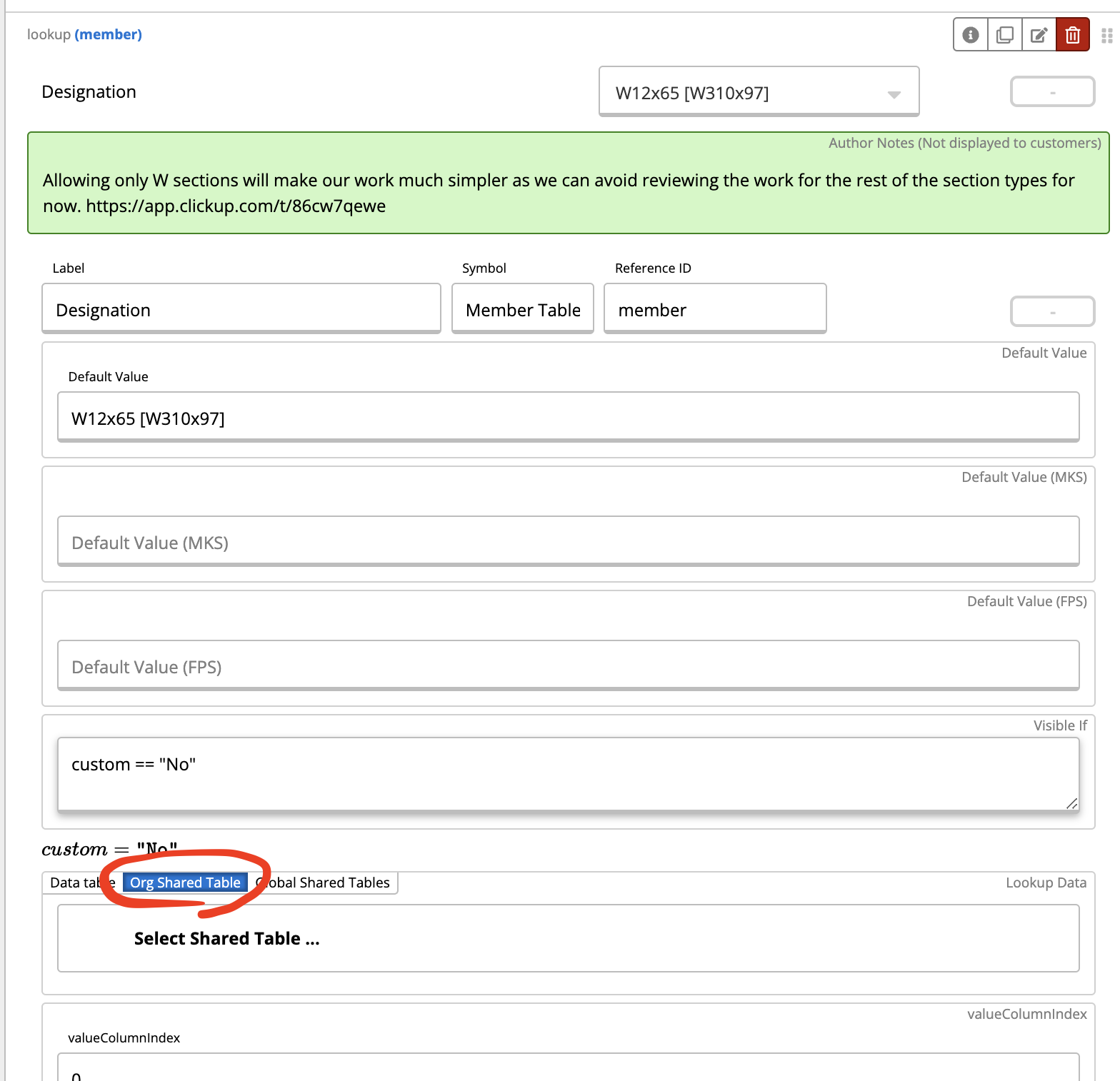
- Click on “Select Shared Table” and upload the Excel file
- It’ll automatically get added to the calculator (so you can test right away) and download the JSON file
Final Steps
-
Pin the New Shared Table Version
- Follow the instructions for pinning your new shared table version to the templates
-
Commit Changes
- Commit all changes including:
- The .xlsx file
- The JSON file
- Any files from the pinning step
- Commit all changes including:
Shared Table Poking
Shared table poking allows you to override values in shared tables for testing and development purposes.How It Works
- Shared tables can be “poked” to temporarily override values
- This is useful for testing edge cases or debugging
- Changes are temporary and don’t affect the actual shared table
Common Use Cases
-
Testing with Different Section Properties
- Override section dimensions
- Test with different material properties
- Verify calculations with edge cases
-
Debugging Template Issues
- Isolate problems by changing specific values
- Test calculation responses to different inputs
Section Request Workflow
Upwork Flow for Section Requests
When sections need to be added via external contractors:-
Create Clear Specifications
- List all required section types
- Specify property requirements
- Include relevant standards references
-
Post on Upwork
- Use standardized job template
- Include example files
- Set clear deliverables
-
Review and Validate
- Check all properties match standards
- Validate against existing sections
- Test in relevant calculators
Adding & Validating CFS Sections
Cold-formed steel (CFS) sections require special attention:Validation Process
-
Property Verification
- Check geometric properties
- Verify section modulus calculations
- Confirm moment of inertia values
-
Standards Compliance
- Ensure compliance with relevant standards (AISI, AS/NZS, etc.)
- Document standard references
-
Testing
- Test in CFS-specific calculators
- Verify capacity calculations
- Check for edge cases
Importing Tables from Web Sources
Direct Import from Web to Excel
To import tables directly into Excel from web sources:-
Open Excel
- Create new workbook or open existing
-
Use Data Import Feature
- Go to Data → From Web
- Enter the URL containing the table
-
Select Table
- Excel will identify tables on the page
- Select the appropriate table
-
Transform Data
- Use Power Query to clean and format
- Apply necessary transformations
-
Load to Worksheet
- Load the cleaned data
- Save as .xlsx for shared table use
Always verify imported data against original sources before using in shared tables.
Best Practices
Organization
- Keep sections organized by type and standard
- Use consistent naming conventions
- Document any custom sections
Version Control
- Track changes to shared tables
- Document reasons for additions/modifications
- Maintain backwards compatibility
Testing
- Test new sections in relevant calculators
- Verify all properties are accessible
- Check for conflicts with existing sections
Documentation
- Document custom sections thoroughly
- Include calculation methods for derived properties
- Reference applicable standards

