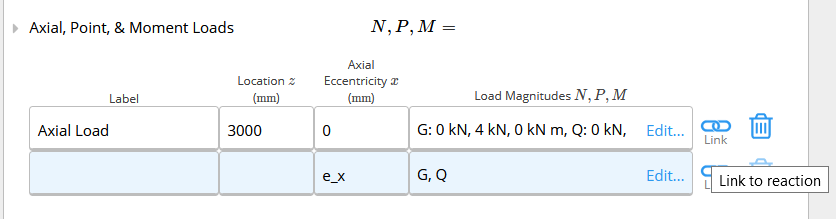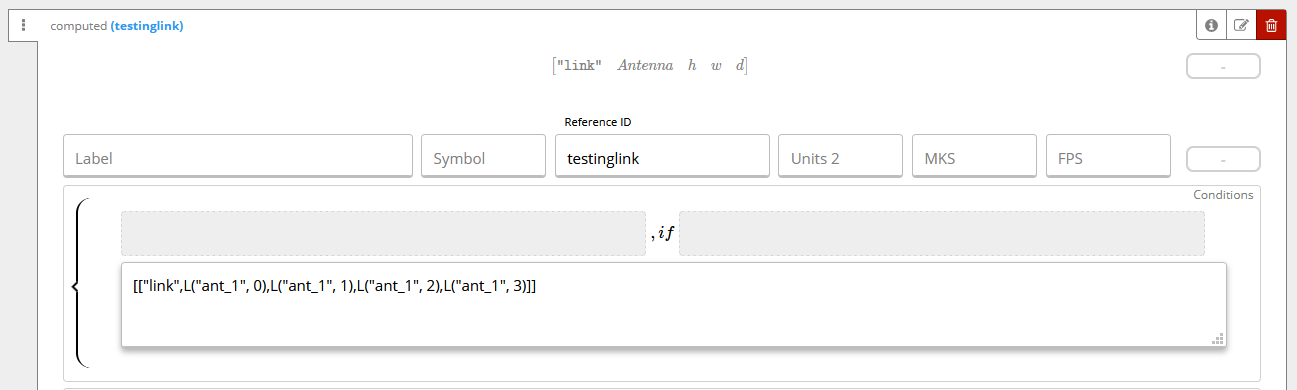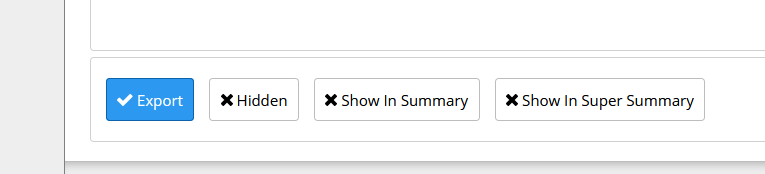This guide explains how to add the link function in a template, allowing you to import data from another calculation. A common example is the load link feature which allows exporting the reactions of a beam to be used as input for column calculations.
The Basics
Figure 1 - Beam calculator with the “link” button
Step 1: Create Export Data
First, create a equation widget in the template you want to obtain the data from. This equation widget should be a table (using double square brackets [[]]) containing all data you want to export.
Figure 2 - Preparing the data for exporting
Make sure to check the “Export” box for this widget:
Step 2: Create Import Table
Create a table in the destination template where you need the imported data. This table should have the same number of columns as the exported table.
Remember to add "inputType": "string" for text columns.
Step 3: Add Link Function
In the import table, include the following code to create the link function:
{
"type": "linkRow",
"mappings": [
{
"sourceColumn": 0,
"targetColumn": 0,
"prependSheetName": true
},
{
"sourceColumn": 1,
"targetColumn": 1
},
{
"sourceColumn": 2,
"targetColumn": 2
},
{
"sourceColumn": 3,
"targetColumn": 3
},
{
"sourceColumn": 4,
"targetColumn": 4
}
],
"description": "Link to MAFI Bracket Calculator",
"referenceId": "testinglink", // ReferenceID from exported sheet
"linkRequired": true, // Required link for calc to be valid?
"sourceDataColumns": [
{
"label": "Label",
"sorted": true
}
]
}
Configuration Parameters
referenceId: Must match the reference ID of the exported tablesourceColumn and targetColumn: Refer to the column indices of the exported and imported tables respectively (the imported table can have a different column arrangement)prependSheetName: Set to true to include the sheet name in the imported datalinkRequired: Set to true if the link is required for the calculation to be valid
Final Configuration
Make sure to check both “Expand” and “Show in Summary” boxes for the linking widget.
A tutorial video is available, created by Brooks while teaching Qiming. Advanced Linking
For more advanced linking concepts, including backend architecture and common pitfalls, refer to this comprehensive learning session:
Advanced Load Linking Session
This recording covers:
- How load linking works on the backend
- How to design new types of links (not necessarily just loads)
- Common pitfalls and how to avoid them
- Best practices for complex linking scenarios